In order to send a non-PO invoice to Block, follow the instructions detailed starting page 37 of this document.
Open the Create App (1), and select "Create Invoice" (2).
This will open a new, blank invoice, in which you can enter the necessary information.
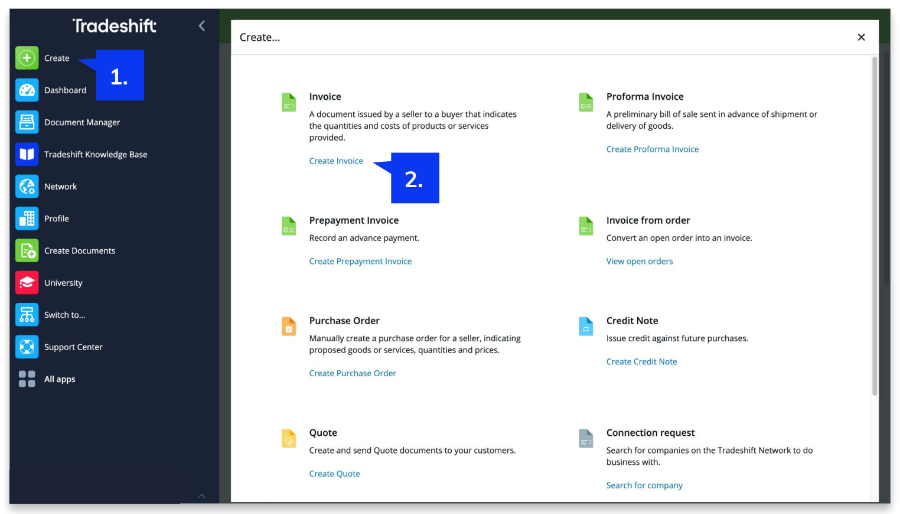
Start by selecting the correct company name to bill (3), for which a connection is already established. Do not create connections manually. If you are unsure, check your connections in the "Network" app. Read more about this app here.
Following that, please complete the invoice form, making sure you add an Invoice Number, Issue date (Invoice date) and currency, an additional field to reference the employee email that requested the goods or services, as well as other requirements detailed in the following Validation Rules (4).

Fill in the line details and Tax% (5). Only header level Charges or Discounts are allowed. Click [Add header charge, discount or tax] to include additional charges or discount (6). You can add more lines to your invoice using this button (7).

Please also indicate only one payment method per invoice, do not use cash as a payment method (8). The payment method you select can be saved for future invoices.
You can add attachments using the field on the right (9).
Once all required fields are completed, you can preview or send your invoice!

Tradeshift will then validate the invoice against the validation rules, and will highlight any corrections you need to make before sending the document. You can find some of the most common corrections to watch out for here.
After your document is sent, you can view its status in the Document Manager app. Read more about this app here.